How to Import Products from Another Tool - Switch Dropshipping Tools Seamlessly
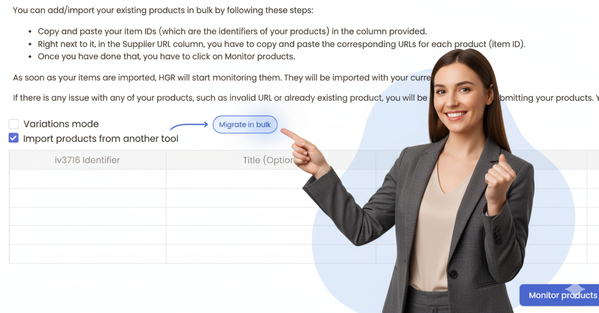
Switching from AutoDS, Easync, DSM Tool, PriceYak, Yaballe, SaleFreaks, OA Genius, KalDrop, Dropeex, ZeeDrop, DSers, Spocket, Syncee, Zendrop, CJdropshipping, AppScenic, Modalyst, EPROLO, Wholesale2B, or other tools? Learn how to seamlessly import your existing products into HGR.
Import Products from Another Tool
Switch from other platforms without losing listings. Keep automation, pricing, and stock protection intact.
When to use this feature
- Switching from another dropshipping platform to HGR
- Have live listings not monitored by HGR yet
- Want HGR to take over monitoring and automation
- Need to migrate catalog without rebuilding listings
Two import methods
Auto import
- HGR detects products already listed in your store
- See ID and Title for each detected item
- Add supplier URLs, set markup, click Monitor Products
Monitoring starts immediately after submission.
Manual import
- Enter Item ID and supplier URL (required)
- Optional: Title, Source Variation (SKU/attributes), Source Warehouse
- Ideal for bulk migrations with granular control
Special fields for smooth migration
Source Variation (SKU and Attributes)
Include the variation SKU and attributes exactly as used by your previous tool for precise matching.
Examples:
- Single attribute: "Color": "Red"
- Multiple attributes: "Color": "Red", "Size": "Small"
Source Warehouse
If products exist in multiple warehouses (China, Germany, etc.), add the warehouse country to keep stock and shipping accurate.
Optional but recommended to improve matching and accuracy.
Best practices
Do this
- Use supplier URLs (not marketplace URLs)
- Include variations when applicable
- Specify warehouse for multi-location products
Avoid this
- Using marketplace URLs instead of supplier URLs
- Importing without proper markup
- Skipping variation details for multi-option products
After import: what to expect
Immediate monitoring
- Stock and price tracking starts right away
Active status
- Products appear in Active products
Automation
- Pricing and stock updates follow your settings
Integration
- Works with all HGR features
Quick problem solvers
Invalid URL error
Seeing an "Invalid URL" message? Use the supplier's direct product URL (not your marketplace listing). Copy from AliExpress, Amazon, or the supplier site.
Product already exists
System says the product is already monitored? Check Active Products. Remove duplicates or use a different Item ID if it's already imported.
Import failed
Import stopped? Ensure the Item ID matches your store exactly and the store connection is active before retrying.
Variation sync issues
Variants not syncing? Include full variation details (SKU + attributes) for every option when importing multi-variation items.
Need human help?
Encountered an edge case? Our migration team can walk you through it live.
- Live chat or email with the migration team
- Share your current tool and marketplace
- Tell us store URL + sample SKUs for faster support
Ready to make the switch?
Simple migration process
Import tools do the heavy lifting. Most migrations finish in under 30 minutes with zero downtime to your existing store.
Dedicated support team
Migration specialists guide you via chat or email until everything is monitored and stable.
Ready to migrate?
Import your products today and let Hustle Got Real automate monitoring and pricing.
View pricing & get started7-day money-back guarantee